Search and Advanced Search
- This video shows search, search in Trash, search by document type, advanced search where you can search more precisely, and the “Learn more” button.
Force Users to Make a Copy of Google Drive Files
- This video shows how to edit URL to force users to make copy
- When you give this URL to people, they will be offered to create a copy as they try to open the document. Great for distributing copies of files to students if you are not using Google Classroom.
Use Google Drive Offline
If you know that you will be offline yet want to work on a Google Drive doc (or another type of file), you can do so by enabling offline Google Drive and opening the file at least once before you go offline. Here is a video explaining exactly how.
Do Not Synch All Files to Your Device
- There is an application that will sync all or some of your Google Drive files from Google Drive to your laptop (and vice versa).
- We recommend only using the Google Drive web browser interface to access/edit your documents. http://drive.nist.ac.th
- If you need to sync some of your Google Drive files from your device to Google Drive (this is particularly useful for files formatted as MS-Office, Photoshop, or other applications), please use selective sync and deselect any LARGE shared folders. (i.e. In this case, use OPTION 2: “Sync only these folders.”)
- There are also Google Drive apps for Android and iOS which are great for accessing your files while on the go. Better as it only downloads the file to your mobile device when you access a file so it conserves space on your device.
Managing Versions of Google Drive Documents
- When you upload a new file and its name matches an existing file in the same location, Google Drive will ask if you want to replace the existing (which will appear like one one file) even though you will still have access as the owner to the various versions.

- If the file is not the same name as the existing file, you can replace the existing version by using Manage Versions by right clicking on the existing file then choosing a file from your machine to upload. This has the benefit of placing a new file in Drive with the same URL as the existing file.
What If I Want to Share a Folder With a NEW Group?
- Pick a good location inside of all of our existing shared folders. If there is a place, put it there.
- If there is no good place, or this is some long-lasting groups, please request Tech Support to make a group for the people who should be editing that file or folder location.
- Then share that folder with that group with editing rights.
- Optionally, if it should be viewed by all staff, you can also get it listed on the shared folders page.
