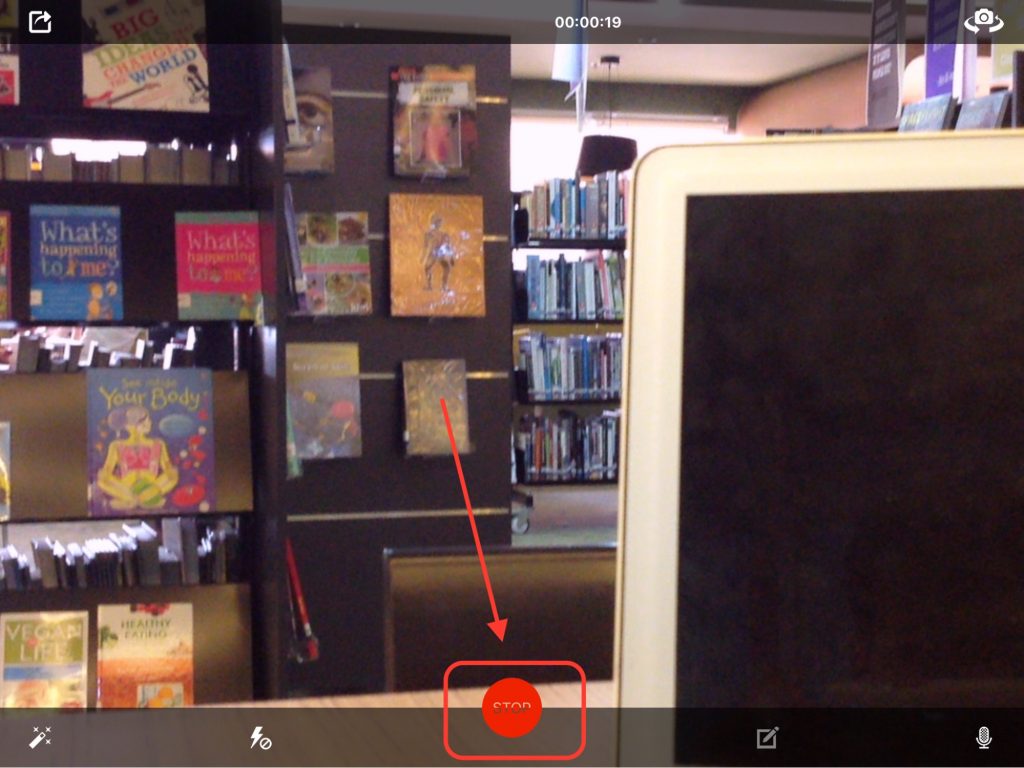This post is aimed at classroom teachers who happen to want to stream a live event in their classrooms. This is the easiest to set up as all it requires is an iPad or smartphone and a tripod. Please let your leadership team know about the event prior to doing the streaming to ensure that we have covered child safeguarding.
For major school-related events, streaming should be requested via your Head of School Section.
Streaming to Facebook
- Go to “Facebook” app. (You can get it on the App Store)
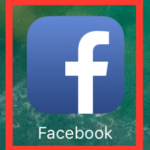
- At the main page. Tap “Live” button on the top of page.
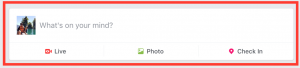
- Setup Stream Event Detail of your event.
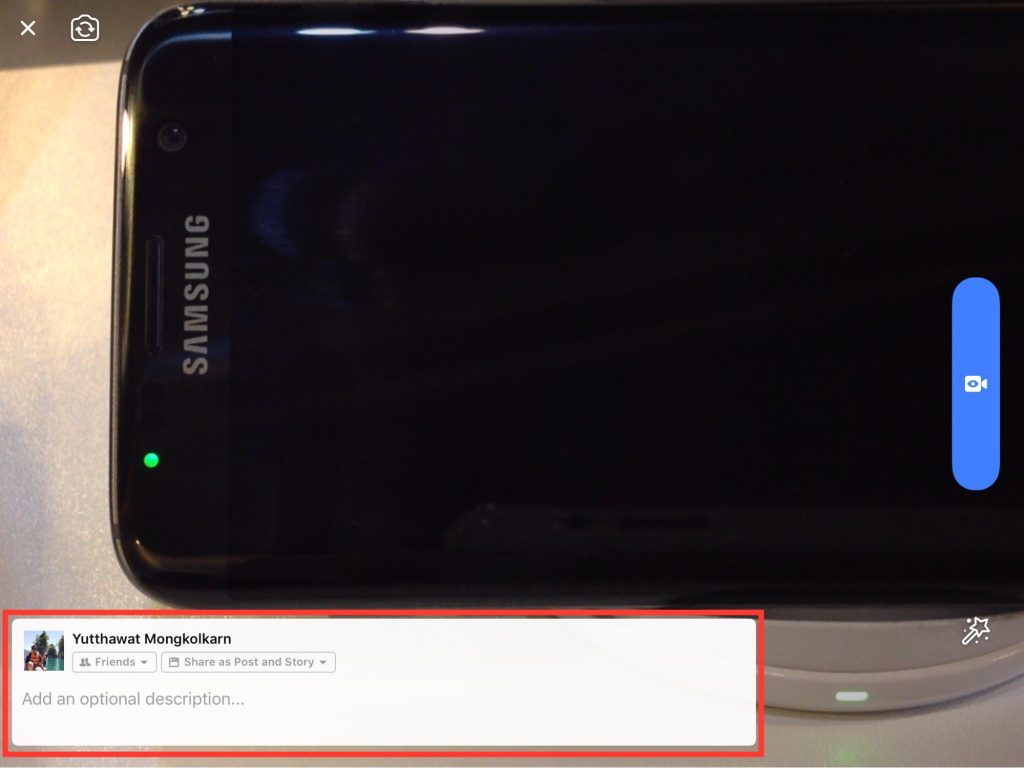
- Then, Press Camera icon to go Live!
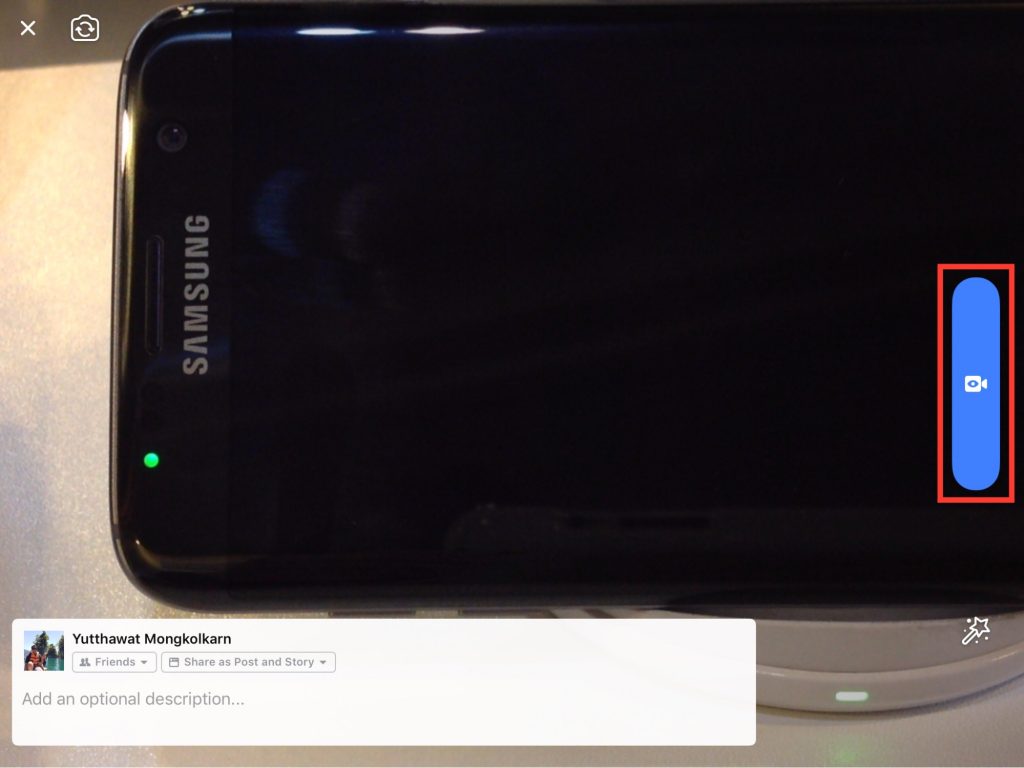
Streaming to Youtube
- Open website www.youtube.com on laptop and login with your NIST account. (Login if required)
- Click on picture profile at the top-right corner and click on Creator Studio.

- Click on Live Streaming tab on the left side.

- Scroll down. In Basic info tab > Privacy Choose public to let everyone access to your livestream or Unlisted to let certain people with our link to access your livestream.

- Get the Server URL and Stream name/key from Encoder setup tab. (You will need these on the iPad in a few minutes.)

- At the bottom-right corner you will get Share URL (Live URL)

- If you want to backup your livestream into your channel. Check on Enable DVR in Stream options tab.

Now we have
– Server URL
– Stream name/Key
– Share name (Share URL for anyone who want to see your live.)
On iPad Device
- Get then open “Live Now” app. (you can get it on the App Store.)
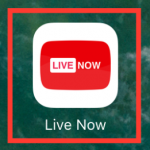
- You will see the 3 blank spaces (as pictures below). Enter as below detail
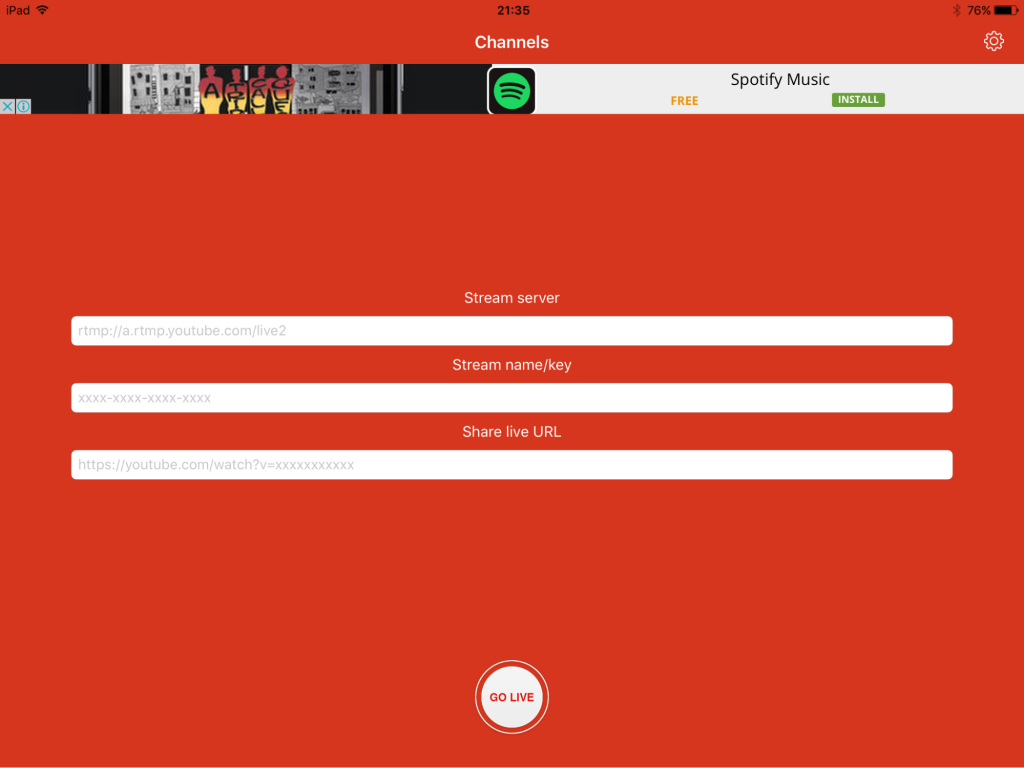
- Stream server : rtmp://a.rtmp.youtube.com/live2
- Stream name/key : Enter your Stream name/key
- Share live URL : Leave Blank
- Press “GO LIVE” to start live stream. Now you can share your URL to your participant.
- And when you want to end the live. Press Stop button.