NIST uses MyConcern online platform for safeguarding information. There are NIST courses regarding safeguarding on the NIST Courses site.
Getting Started with MyConcern
- All staff/teachers are Trusted Users and provided an account.
- You will receive an email when your account is enabled.
- Click on the link in the email.

- You will be asked to set a password. It is not connected to your NIST password, but the username is your NIST email address.

- If you do not have a strong password, you will be prompted to make a stronger password.

- Once you have set your password, you will be asked to login. At this point, you can save your password in your password manager.
To Report a Concern
- In order to report a concern, go to Veracross portal.
- Click on + Safeguarding button.

- This will take you to this site. myconcern.education

- Click

- Follow the steps on the page. Here are samples.
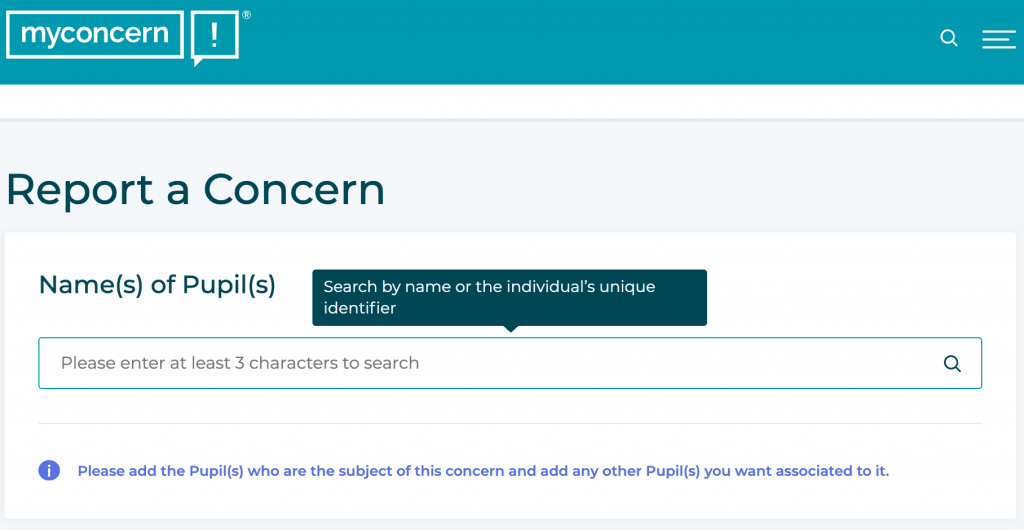
- Once you type some of a student name, a list will appear. Tick box in front of student name. If need to add more, just search for more student names.

- Once one or more students are selected, you will see a link for a Body Map.
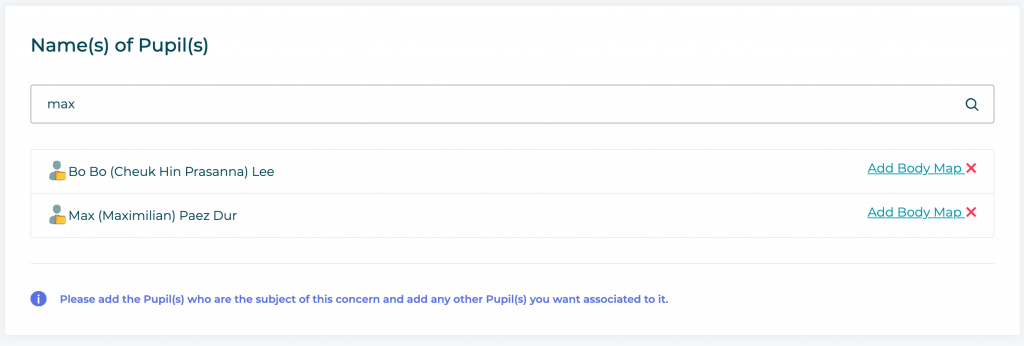
- The body map can be used to indicate location of what was reported to you or observed by you.

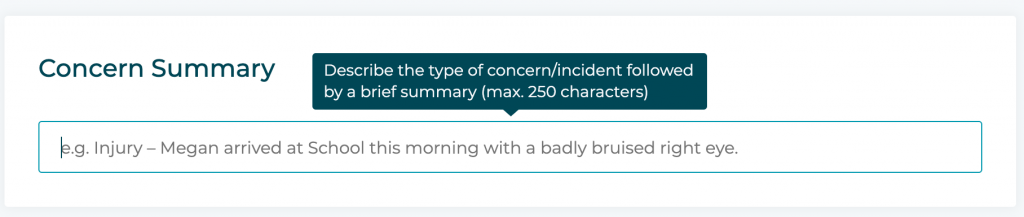
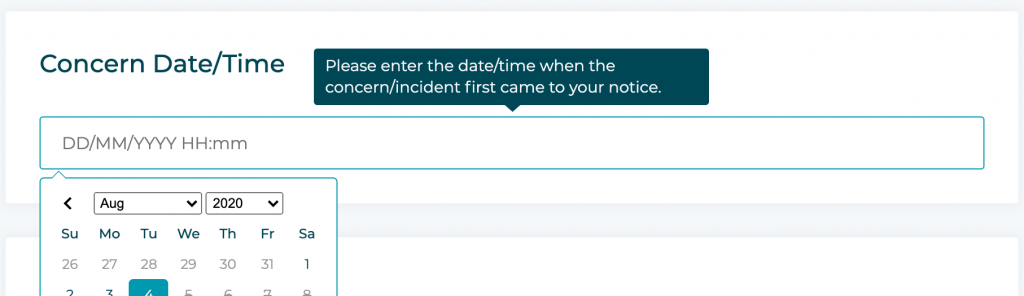
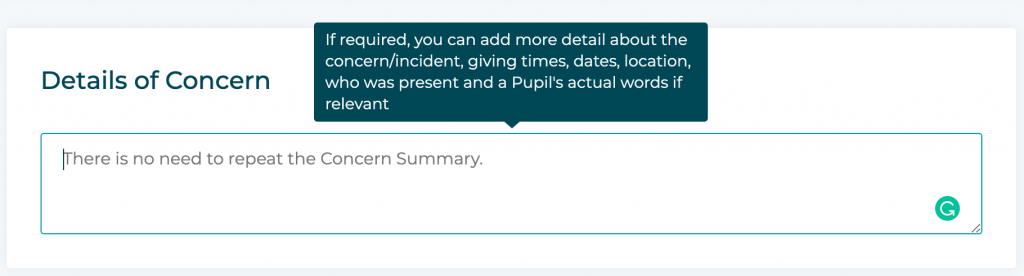


- If the concern is urgent, tick the checkbox above and this will appear.

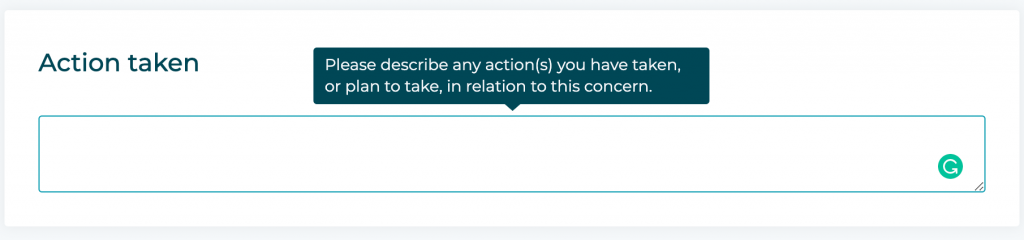

Forgotten Password?
- If you forget your password, please note you only have 7 tries, or you can click the Forgotten Password link.

To Follow-up on a Reported Case
- Only if designated by a NIST Safeguarding Lead, you may be asked to give further information or to do follow-up work on a case.
- To do so, you must be logged in with Two-Factor Authentication (TFA) turned on. This ensures the greatest amount of protection for our most secure data.
- In brief, this is an application on your mobile phone that will have a PIN number to access the app. The app will then provide you a 6-digit code to use to login to MyConcern. Here is a guide for how to enable TFA.
To Set Up Two-factor Authentication (TFA)
- In order to login to MyConcern to read or edit a concern, you must login using TFA. In brief, this is an application on your mobile phone that will have a PIN number to access the app. The app will then provide you a 6-digit code to use to login to MyConcern. Here is the MyConcern guide for how to enable TFA.
