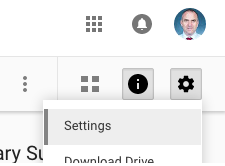You can get to this page from NIST Bookmarks in Google Chrome OR going to blogs.nist.ac.th/technology.
This guide has some basics that teachers should know to get up to speed at NIST. At the start of the year, there is an introductory session which exposes new staff members to this information in a hands-on way. This page is a reference guide to those sessions.
Device Distribution
School Device(s)
- report any damage or theft immediately to tech support
- no liability if accidental (student bumps your desk and laptop falls, etc.)
- your liability is 25% if negligence is involved (leave on the floor where it can be stepped on, spill liquid on it)
- Sign the paper Technology Acceptable Use Policy for Staff and give to the technician.
- Follow the instructions on the NIST – Setup New Laptop document to change computer and network passwords as well as ensure you still have wifi access after doing so.
Your First Day at School
Technology Support
We want you to know where to get support.
- Our tech support team (IT Department) is there to help you to understand our school systems (troubleshooting, systems, devices, access, etc.). Here is a link which explains Getting Tech Support (this link is also in Veracross) for anything such as printing, network, devices, etc. Located in Secondary Building, ground floor. For urgent support, dial 1442 from your classroom phone. (Link to the staff directory for IT Department)
Set Up Google Chrome and Gmail
We use G Suite for Education which includes GMail as our email service.
- It is best to sign in to Google Chrome when first prompted. (Or use the top right corner or the People menu > Add Person).
- Be sure you have logged in to Google Chrome as your NIST username.
- You should see NIST Bookmarks on your bookmarks bar now.
- The most important is the one to make GMail be your default email editor (so that when you click links, they will open in a new Gmail compose window.)
- From a GMail browser window/tab in Chrome, you will see a double-diamond icon at the right end of the URL/Search Bar. Click this and select “Use Gmail” or “Allow” -> “Done.” This will ensure that clicking any email links will compose the email in Gmail (and not open the Mail application).

Google Drive for School Documents
- The school uses Google Drive for sharing institutional documents. (Note: although we have Team Drives, we do not use them institutionally due to their limitations.) All school documents are placed in school level or department/team folders which are shared with all staff and department staff to make accessing and collaborating on documents easy.
- Make sure you have signed into Chrome with your NIST account.
- Go to this page and locate the Shared “Whole School” Documents folder, Shared “Elementary Staff” folder or Shared “Secondary Staff” folder (depending on your school level), and your own team/department’s Shared Documents folder.
- Get a link to your department’s shared folder from your supervisor.
Veracross
Veracross is our central system for nearly everything. As support staff, you will interact every day with it for many other things. You will also use Axiom for administrative tasks in Veracross.
- Go to https://portals.veracross.com/nist and log in.
- You will enter the Staff portal.
- Find the link to Axiom in Systems menu. Login there.
Device Security: Screensaver and Password
Please be sure to set up your device with Hot Corners so that it locks easily when you want it to be locked.
Homework after “First Day” Training
These items are here for you to learn Mac if you are not already familiar with them. If you have been issued a Mac and need to learn about it. Else, you can skip this section.
Gmail Settings
There are some recommendations for setting up your email at this GMail Basics guide.
Getting to Know Your Mac
Even if you already know how to use a Mac, you should review this section.
Multi-Touch Gestures
![]() Tap, scroll, pinch, and swipe your way through your Mac with Multi-Touch gestures, directly controlling what’s on your screen in a more fluid, natural, and intuitive way. Click here for a tutorial.
Tap, scroll, pinch, and swipe your way through your Mac with Multi-Touch gestures, directly controlling what’s on your screen in a more fluid, natural, and intuitive way. Click here for a tutorial.
Set Your Preferences
Learn how Microsoft Windows and Mac keyboards are different and how some keys may function differently between OS X and Windows. Click here for a tutorial. Here is one particularly useful setting that allows you to zoom in your screen while projecting to show students a detail.
Switching From PC to Mac
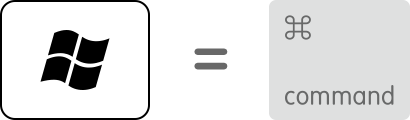 BootCamp About keyboards and key assignment for Microsoft Windows. Learn how Microsoft Windows and Mac keyboards are different and how some keys may function differently between OS X and Windows. Here is a New to Mac Tutorial which is a rather comprehensive look at how to use a Mac and essential applications.
BootCamp About keyboards and key assignment for Microsoft Windows. Learn how Microsoft Windows and Mac keyboards are different and how some keys may function differently between OS X and Windows. Here is a New to Mac Tutorial which is a rather comprehensive look at how to use a Mac and essential applications.
Mac keyboard shortcuts
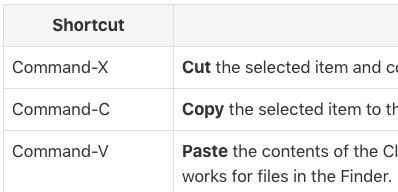 By pressing a combination of keys, you can do things that normally need a mouse, trackpad, or other input device. Click image to find more shortcuts.
By pressing a combination of keys, you can do things that normally need a mouse, trackpad, or other input device. Click image to find more shortcuts.
Your First Week At School
Google Drive for School Documents
If you have used Google Drive before, you do not need to do the complete guide, but here are the most important of the ideas about Drive at NIST.
- Do not synch your Google Drive to your computer unless you need to synch just some specific folders.
- In an institution with many, many files, the “Shared with me” filter loses its utility since so many items are shared with you.
- To make a new team document, navigate to the preferred folder then make the new document. This will not only have it in the correct location, but it will also set sharing automatically.
- We recommend changing this setting permanently (before uploading any files).
Veracross
Here are some more things for you to do in our central system.
PUT SOME AXIOM TRAINING HERE
Communications
- Staff portal is a one-stop place for important documents, links, and daily/weekly news articles and updates for all staff. This must be read by all staff each day.
- Staff portal also contains links to student and parent news. Teachers need to read the student news to/with their students at the start of each day (check with leadership teams about this).
- NIST News is an all-in-one, email communication every Friday to the parent community. You will also get a copy as staff members.
- Your current NIST photo will be always automatically synched into your GMail account.
- Find the weekly bulletin link for your school level.
- Check your spam folder in GMail now and periodically in the future to ensure that it is not falsely identifying some of your incoming emails as spam.
Setting Up Calendars
- Links to our one-page school calendars are on our site.
- We use Google Calendar as our personal calendar tool for staff and students.
- We use Veracross for all school events from holidays and field trips to assemblies and university visits.
- Veracross shows these events to the people who need to see them on a five-day calendar on the home page or on the monthly calendar pages.
- You can display the school A-J Rotation Days calendar in your Google Calendar.
- Add the A-J Rotation Days calendar.
Homework After “First Week”
Email & Security Groups
NIST uses groups extensively (e.g. Teachers Y04, Science Dept., etc.) for document sharing permissions and email distribution lists. To find out which groups you belong to, you can go to groups.google.com then click on My Groups. To see members, click on any group then click on members link to view the people in the group.
Printing and Scanning
The school has many networked multi-function printers which also scan and copy. Here is the full guide which explains how to connect your device to a printer near you.
- Please try to find alternatives to printing.
- Printing and copying is 4 THB per page for color and 0.3 THB for black & white.
- Add a printer near your classroom/office.
- Make sure you are clear on how to print black & white or color and single or double-sided.
First Month, Self-paced Training
Bookings & Requests
- You can request/book many things (rooms, photographer, vans, etc.) using the Requests & Bookings menu in the Veracross staff portal.
Google Drive Guide
- If you have not used Google Drive before, please go through our Google Drive Guide for NIST.
- To really delete a file in our shared folders, you SHOULD set Link Sharing to “OFF – only specific people can access” AND remove all persons or groups in the Advanced sharing, then Bin (Remove/Trash) the file. (VIDEO)
Network Access
- Use nistwifi network when connecting any devices.
- If you have visitors, you can get them a pass from either the ELE or the SEC office (for NIST_Ticket wifi) which lasts for 7 days.
- We try to make sure that students and staff share bandwidth with others.
- Connect your smartphone to nistwifi.
School Device(s)
- Go to Equipment & Devices and find out which devices your students use for their learning.
School Resources
- You can find links to various Resources and Systems at the top of the Veracross portal.
- The school libraries have many online databases and online collections of books.
- The school has a photographer that can be booked to capture photos or video for your events at school.
- Photos are kept on our Zenfolio server.
Backup Your Data
- You are responsible for your own data management.
- Please make sure you use online tools (such as Google Drive) whenever possible so that you do not have to worry about making backups of your computer.
- Google Drive allows unlimited storage for school-based accounts.
Inviting People Using Calendars
Everyone at secondary school has their schedule from Veracross is in their calendars, you can use Find a Time in order to invite people to meetings at a time that works for everyone rather than emailing a bunch of times to find a common time.
Veracross
Here is a video which explains our School Directories where you can browse and search for community members.
Watch this video to learn how to update your directory preferences in order to determine which information will show in Veracross directories.