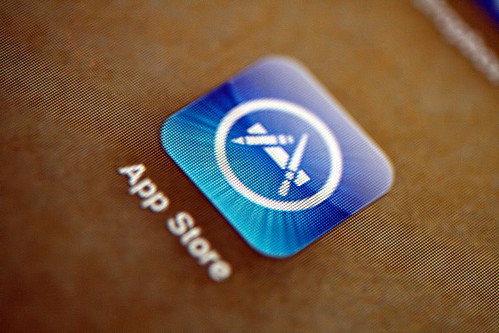
![]() PhotoAtelier (Glen) via Compfight
PhotoAtelier (Glen) via Compfight
Overview
Basic Rules for iPad Apps
- Devices will be supplied with a set of core applications.
- All teachers should try to use built-in apps and core apps first before buying apps with similar features
- ICT can add to the list of core applications during the year.
- Year levels can decide to purchase additional apps from year level budgets.
- Paid apps should be generalizable to all content areas and useful during school year (rather than content/activity specific)
- Paid apps will be reviewed each year to consider adding to the core applications.
- The Head of School Section has the right of refusal of app purchases through the normal PR authorization process.
- IT Department must be informed of new app purchases.
- Purchasing can be made within one week of final authorization by Purchasing.
- Teachers are encouraged to use their personal AppleID to procure free apps for personal use. Teachers can add their own credit card to their personal AppleIDs if they wish to purchase personal or testing apps.
- Reimbursement requests for apps will not be accepted.
Free Apps
Teachers need to contact Helpdesk@nist.ac.th in advance and provide the exact App name or URL from the App Store.
For individual Class
- The free apps will be deployed to all iPad of the requested class within 1-2 working days and also be put into self-service.
- If auto-deployment fails to deploy apps on some iPads, Teacher and AA can look into Manager program’s self-service page to manually install the particular apps.
Whole year Free Apps For EY-Y6
- The free App will be deployed to all iPad of the requested year level within 1-2 working days and also be put into Self-service
- If auto-deployment fails to deploy apps on some iPads, Teacher and AA can look into Manager program’s self-service page to manually install the particular apps.
Paid Apps
Homeroom Teachers
- Purchasing by year level is needed for consistency.
- Teachers on your team will make recommendations of apps.
- Team will need to agree on the app.
- Find exact app name and price on App Store.
- Budget holder will make PR for paid apps.
- In Description field put “iPad VPP Apps for Year X Teachers”
- You can purchase for ‘teachers only’ or ‘teachers and students’
- Requester must put date required (at least 2 business week in future) purchasing
- Select currency as THB.
- Click ‘Add PO’
- Start each item with “iPad VPP App:” (followed by EXACT App Name from the ipadApp Store, not the name of the app on your ipad. They can differ.)
- * The number of purchasing Licenses equal to the number of students for each year level. The number of licenses for teachers needs to be specified.
- GL Account (use expense 5201-xxx-yy – Teaching Materials)
- Enter app price in THB. Note: By purchasing more than 20 VPP licenses, there will usually be a 50% discount in prices.
Specialist and World Language Teachers
- Purchasing by dept. is desired for consistency.
- Find exact app name and price on App Store.
- By purchasing more than 20 VPP licenses, there will be 50% discount in prices
- Coordinator will make PR for paid apps.
- In Description field put “iPad VPP Apps xxxxx Licenses” (where xxxxx is replaced with number of licenses you need)
- Requester must put date required (at least 2 business week in future)
- Select currency as THB.
- Click ‘Add PO’.
- Start each item with “iPad VPP App:” (followed by EXACT App Name from the ipad App Store, not the name of the app on your ipad. They can differ.)
- Number of licenses to buy (correspond to number of students).
- Enter app price in THB.
Paid Apps for Students’ iPads:
All Students in Year Level
- Purchasing by year level is needed for consistency.
- Teachers on your team will make recommendations of apps.
- Team will need to agree on the app.
- Find exact app name and price on App Store.
- Coordinator will make PR for paid apps.
- In Description field put “iPad VPP Apps for Year X Teachers and students”
- You can purchase for ‘teachers only’ or ‘teachers and students’
- Requester must put date required (at least 2 business week in future)
- Select currency as THB.
- Click ‘Add PO’
- Start each item with “iPad VPP App:” (followed by EXACT App Name from the ipad App Store, not the name of the app on your ipad. They can differ.)
- * The number of purchasing Licenses equal to the number of students for each year level.
- EY = Teachers (6) + Student (30)
- Y1 = Teachers (6) + Student (60)
- Y2 = Teachers (6) + Student (138)
- Y3 = Teachers (6) + Student (138)
- Y4 = Teachers (6) + Student (138)
- Y5 = Teachers (6) + Student (138)
- Y6 = Teachers (6) + Student (138)
- GL Account (use expense 5201-xxx-yy – Teaching Materials)
- Enter app price in foreign currency amount column in THB
- *By purchasing more than 20 VPP licenses, there will usually be a 50% discount in prices
Specialist Subjects
- This policy covers both paid and free apps purchased by Specialist Departments for Students
- Teachers are encouraged to take advantage of the existing apps first before purchasing subject-specific apps to reduce duplication of functionality
- Teachers can choose to buy apps for students (as you would purchase any specialized, consumable learning resources)
- The purchased apps will only remain with the child/class for the remainder of the school year. Hence, these apps will need to be re-purchased on an annual basis
- Homeroom teachers must be informed before purchasing apps for the students
EAL Students
- Please specify number of licenses needed and usernames or machine name of students.
Music, Art, Drama
- If need app, buy for year level
PE
- Number of licenses should be same as PE own dedicated set of PE iPads for specialized PE apps
Or - Buy for year level on student iPads
Word Language Students EY-Y6
- You will make the PR for the number of students who are in your language class. If the app can be used across multiple languages, you need to purchase enough for the year level and you need to inform other teachers so that they can take advantage of the app. Please communicate with the Homeroom teachers that a new app will be arriving on their iPads so they can have a folder for Language apps.
- Find exact app name and price on App Store
- Send email to Budget Holder with emails of targeted students, app name, and price
- Budget Holder will make PR for paid apps
- In Description field put “iPad VPP Apps for xxxxxxx” (e.g. “Y5 German Students”)
- Requester must put date required (at least 2 business week in future)
- Select currency as THB.
- Click ‘Add PO’
- Start each item with “iPad VPP App:” (followed by EXACT App Name from the ipad App Store, not the name of the app on your ipad. They can differ.)
- Number of licenses to buy (correspond to number of students)
- Enter app price in foreign currency amount column in THB
- *By purchasing more than 20 VPP licenses, there will be 50% discount in prices
- Budget holder will forward above email to purchaserequisition@nist.ac.th with PR number added
How to Redeem & Install
- When purchasing processes are finished, the Purchasing Department will inform IT.
- The Apps will then be pushed to all students’ iPads (Year level) or put in Self-Service (World Language and Specialist).
- Specialist and World Language teachers should inform students to find and install the app from the Manager app’s self-service page.
